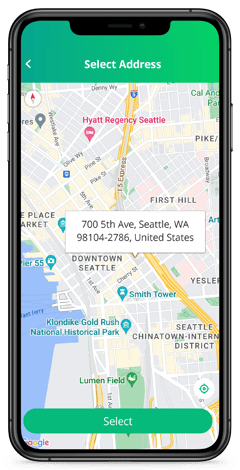Create Account
Create Customers, Satellites, and Prospects from your Web-based Dashboard or from your RepMove app
Web-based Dashboard
-
Go to Accounts on the left navigation bar.

-
Click the green plus (+) on the top right and select Create accounts.

-
Populate the data, select the Type, and click Save.

Mobile
- Open your RepMove app and click the top right plus (+) icon.
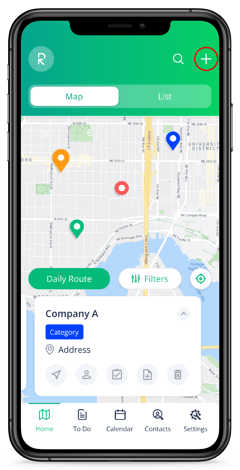
- Select either customer or prospect and fill in the fields. You can also tap the icon to the top right of the screen to automatically scan a business card to populate the fields.

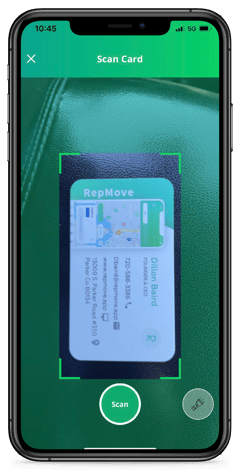
- You can add an address directly from the map by tapping the map pin in the Search Address bar and selecting the location of the Account you want to add.