How to cancel RepMove subscription
This article will show how to cancel your RepMove Subscription through either Apple's App Store or the Google Play Store. Just uninstalling the app will not cancel the subscription.
For the Sales Pro Web and App or Accelerate license
If you have a Sales Pro or Accelerate licenses that is subscribed directly from RepMove and not through either Apple or Google, then please email us at support@repmove.app to request cancellation of your subscription. Our Customer Success team will process the request and send back confirmation. Include this information to make sure we cancel the correct account:
- Your email address for the account
- Your name
- The name of your company
How to cancel a Flex subscription on your iPhone, iPad, or Apple Vision Pro

-
Open the Settings app.
-
Tap your name.
-
Tap Subscriptions.
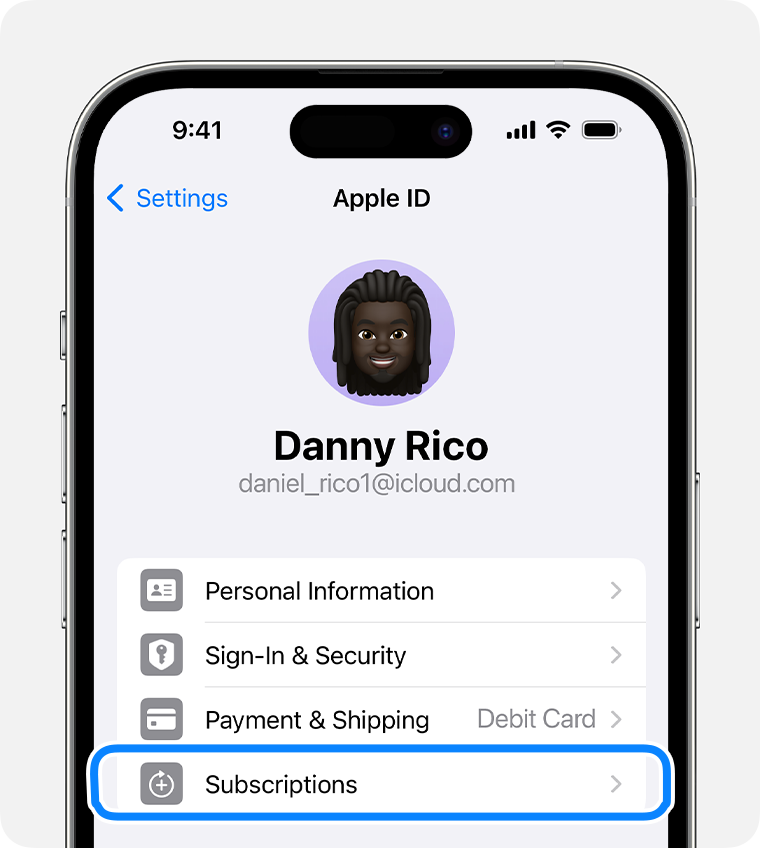
-
Tap the RepMove subscription.
-
Tap Cancel Subscription. You might need to scroll down to find the Cancel Subscription button. If there is no Cancel button or you see an expiration message in red text, the subscription is already canceled.
Cancel a Flex subscription on the Google Play app with your Android phone
Important: When you uninstall the app, your subscription won't cancel.
- On your Android device, go to subscriptions in Google Play.
- Select the RepMove subscription.
- Tap Cancel subscription.
- Follow the instructions.