How to Sync RepMove with your Calendars
How to add Your RepMove ICS Calendar to your External Calendars
Outlook from Web
- Go to Settings and navigate to Integrations on your RepMove Dashboard. Copy the link.
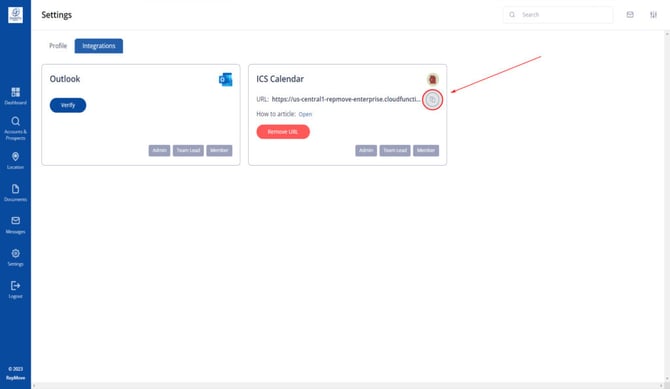
- Launch Outlook on your computer.
- In the left-hand sidebar, click the Calendar button.

- Select Add Calendar.
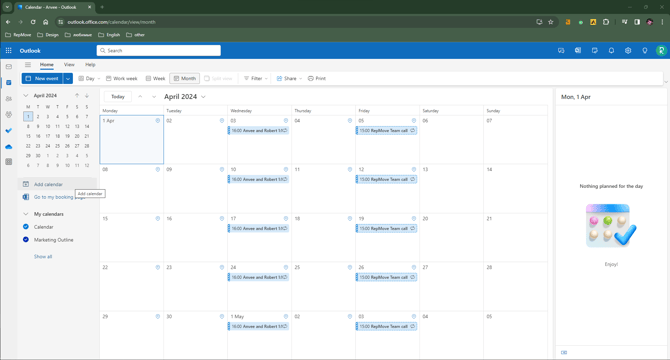
- A pop-up box will appear. Select Subscribe from Web.

- Paste the link from step 1 and populate the data. Click Import.
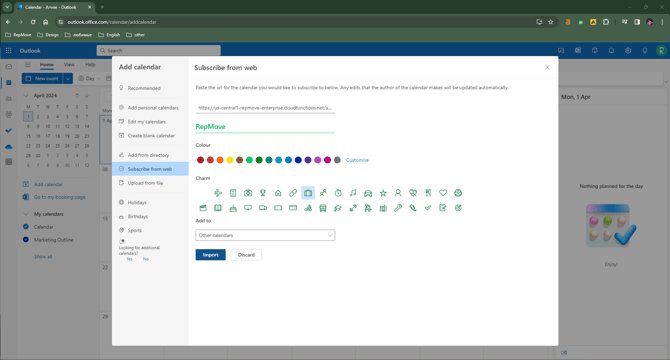
Gmail from Web
- Open the Calendar.
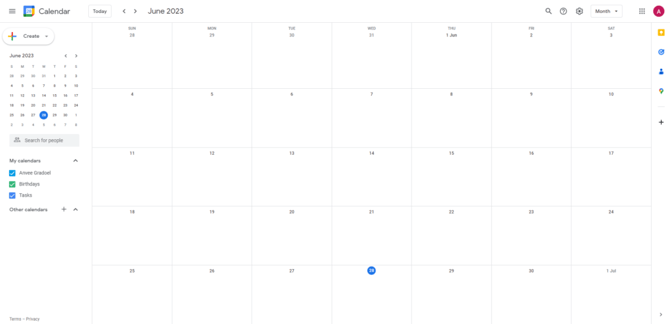
- From Other Calendars choose From URL.
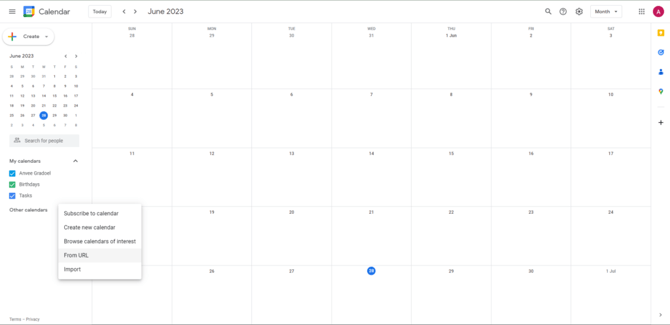
- Paste the ICS URL.
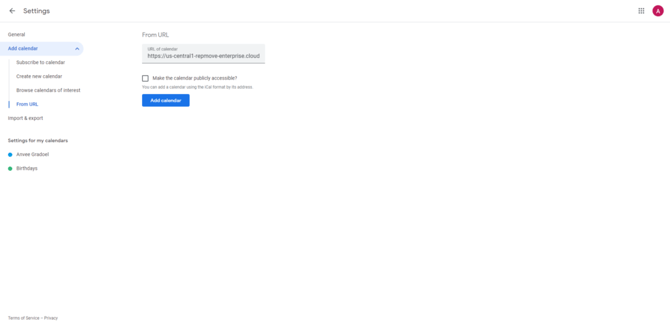
Outlook from iPhone
- At the bottom of the Outlook app, tap on the Calendars. This will open the Calendar view.
- In the Calendar view, tap on the Add Calendar located at the bottom left corner of the screen.
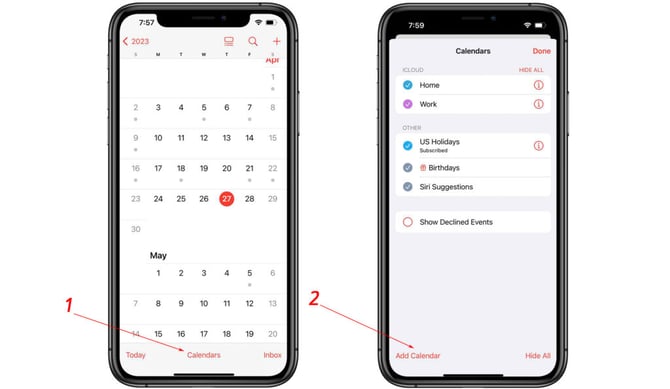
- In the pop-up menu that appears, choose the From Internet option.
- Paste the URL of the ICS calendar in the provided text box and hit Subscribe.
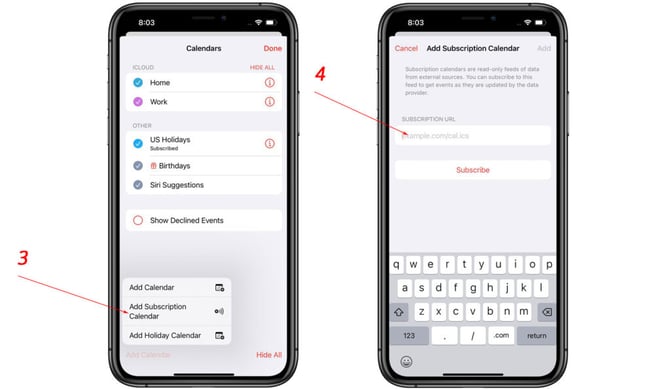
If you need assistance with the process, don't hesitate to get in touch with us by email at support@repmove.app, or you can also give us a call at 720-588-3386.