Managing Service Level Agreements (SLAs)
This guide will help you understand how to effectively manage your SLAs through the web platform.
Setting Up SLAs
Admin users can set up SLAs with different time frames:
- On Track: Accounts visited within the last 0 to 5 days.
- Follow Up: Accounts visited within 6 to 30 days.
- Overdue: Accounts not visited for 31 days or more.
- Never Visited: Accounts that have never been visited.
Viewing SLAs on the Map
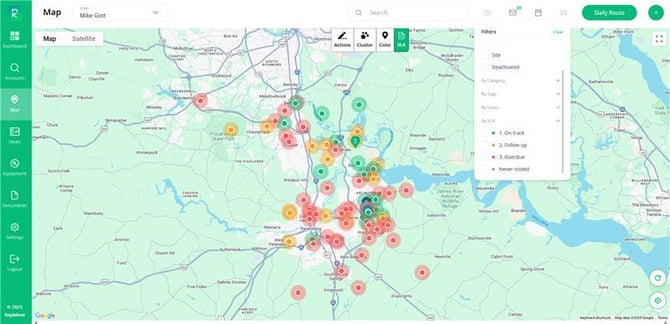
You can view SLAs on the map to see the status of your accounts:
- SLA Indicators: The map shows whether accounts are on track, need attention, or are overdue.
- Filters: Use filters to view specific SLAs, such as follow-ups, on track, overdue, or never visited accounts.
- Planning Your Day: When planning your day, you can use SLAs to prioritize your visits:
- Filter by SLA: Use the SLA filters to identify areas that need attention.
- Route Planning: Plan your route to ensure that you visit accounts that are overdue or need follow-up.
- Updating Last Visit Dates: SLAs are used in conjunction with last visit dates, which are updated by leaving route notes about your stops. This helps you keep track of which accounts you have visited and when.
SLA on the Mobile
The SLA (Service Level Agreement) feature is now available in the mobile app, making it easier for users to track and manage account visits on the go. This feature is integrated into all filters within the app, including the map view, account list, mass email, and the daily route screen.
Key Functions:
- Account Status by Last Visit: Each account is automatically categorized based on the last visit date:
- On Track (Green): Visited within the last 0–5 days
- Follow Up (Yellow): Visited 6–30 days ago
- Overdue (Red): Not visited for 31+ days
- Never Visited (Gray): No route note has ever been added
- Customizable Settings: Admin users can adjust these timeframes to fit team needs.
- Visual Indicators: Color-coded dots appear on account pins and cards, making it easy to identify which accounts need attention directly from your mobile device.
- Quick Filtering: Users can filter accounts by status to quickly find follow-ups and overdue visits, helping prioritize daily activities.