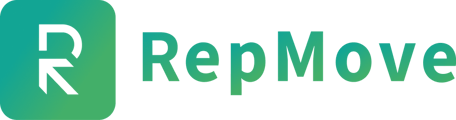How to create an Activity Report from your Web-based Dashboard
- Log in to your RepMove account on the Web-based Dashboard. Click Activity Report.

- Add Filters. Select a Created Date Start and a Created Date End.

- Click Run to generate results.

- Look through your activities on the Dashboard, or click Export Excel to download your report as a spreadsheet.

You can Save your Filters for future uses and access them on the top right.